EnjoY hackerzpositive fanz..
- What is remote desktop ?
- Which command is used for this ?
What is remote desktop ?
A remote desktop is a default windows utility that is used to take any system on remote through ip address.Which Command is used for remote desktop
Command Used : mstsc
Tutorial:~
Yes we can view others PC in our system without any third party software.We can view others PC by creating the remote connection . To creating the remote connection you have to follow these steps given below :-
Step1 : Press Ctrl + r > write mstsc and click OK Button.
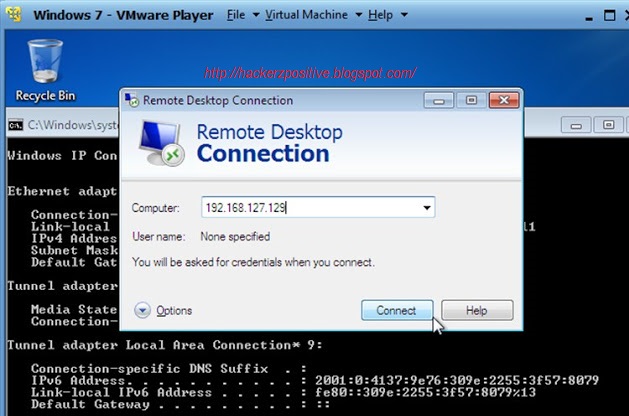
Step 2: As you press enter Remote Desktop Connection Utility will open Now write the Ip address of target computer which you want to take on a Remote . Here I want to take this Ip 192.168.127.129 on Remote in my windows 7 . Click Connect button.
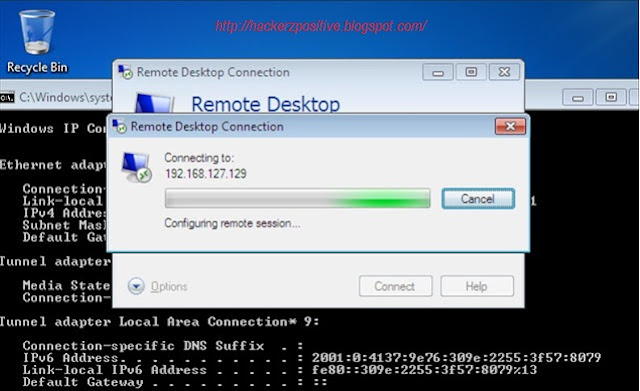
This image shows that Remote Desktop Connection Utility is Connecting to 192.168.127.129 address.
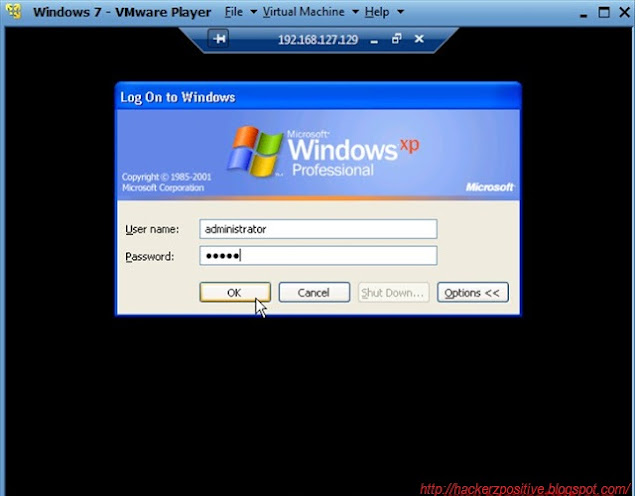 Step 3: Login Window comes now . Write your account Username and Password and Press OK .
Step 3: Login Window comes now . Write your account Username and Password and Press OK . 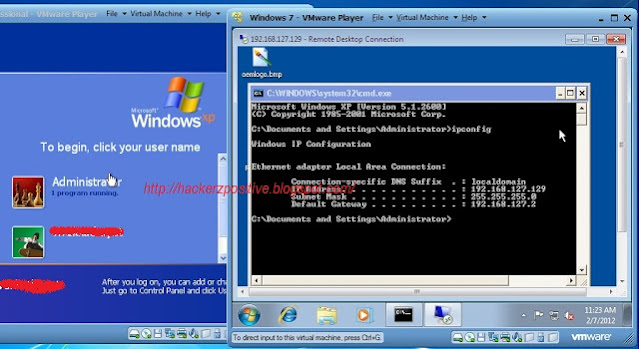 Here you can see that we successfully take Windows Xp (192.168.127.129) on Remote in Windows 7 .Note : - There are certain issues come when you are remotely connecting PC on remote :-Its look like this (see below )
Here you can see that we successfully take Windows Xp (192.168.127.129) on Remote in Windows 7 .Note : - There are certain issues come when you are remotely connecting PC on remote :-Its look like this (see below )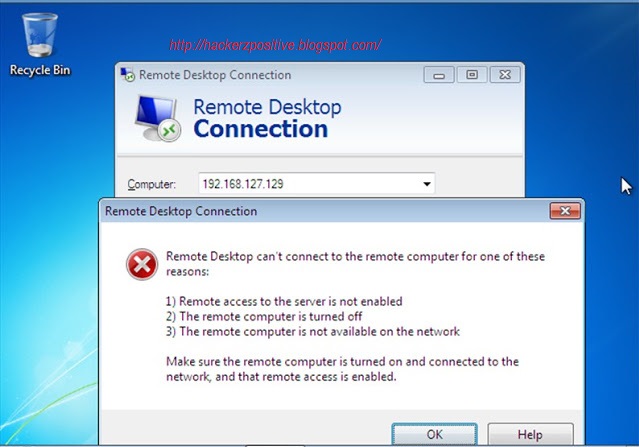
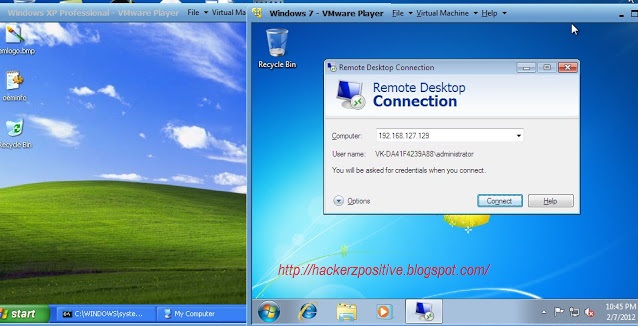 Its says Remote Desktop can't conenct to the remote computer for one of these reasons :
Its says Remote Desktop can't conenct to the remote computer for one of these reasons :
- Remote access to the server is not enabled.
- The remote computer is turned off
- The remote computer is not available on the network
- Remote access to the server is not enabled.
- The remote computer is turned off
- The remote computer is not available on the network
- Remote access to the server is not enabled.
- The remote computer is turned off
- The remote computer is not available on the network
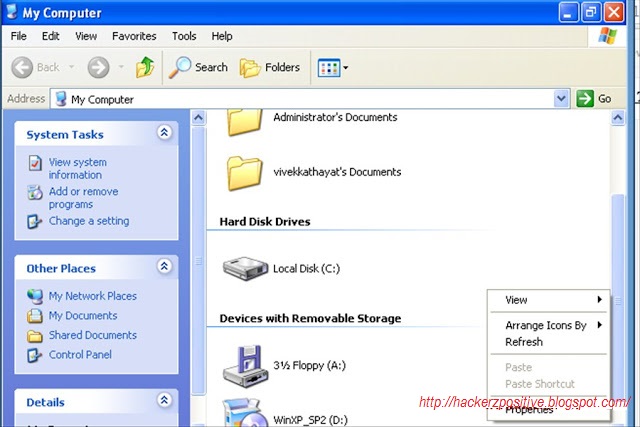
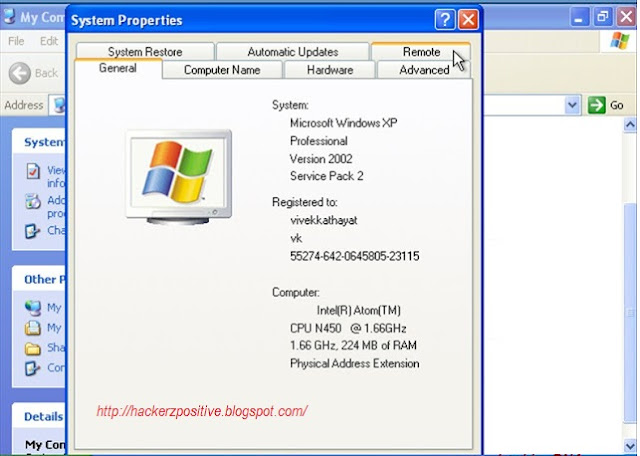
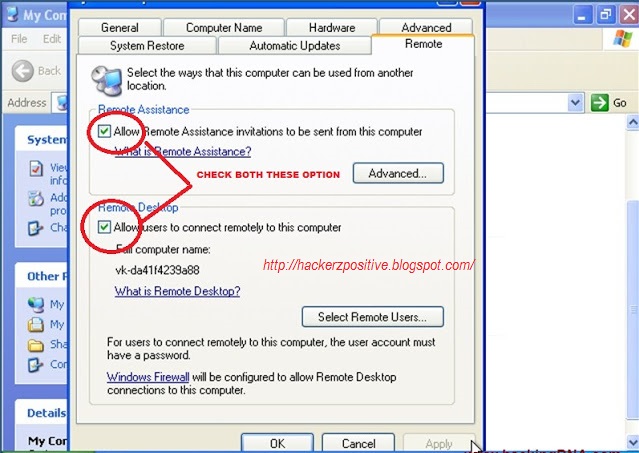 CLICK ON Remote Tab
CLICK ON Remote Tab Click the check boxes
- Allow Remote Assistence.
- Allow users to connect on the remotely on the computer .
























.jpg)






0 comments